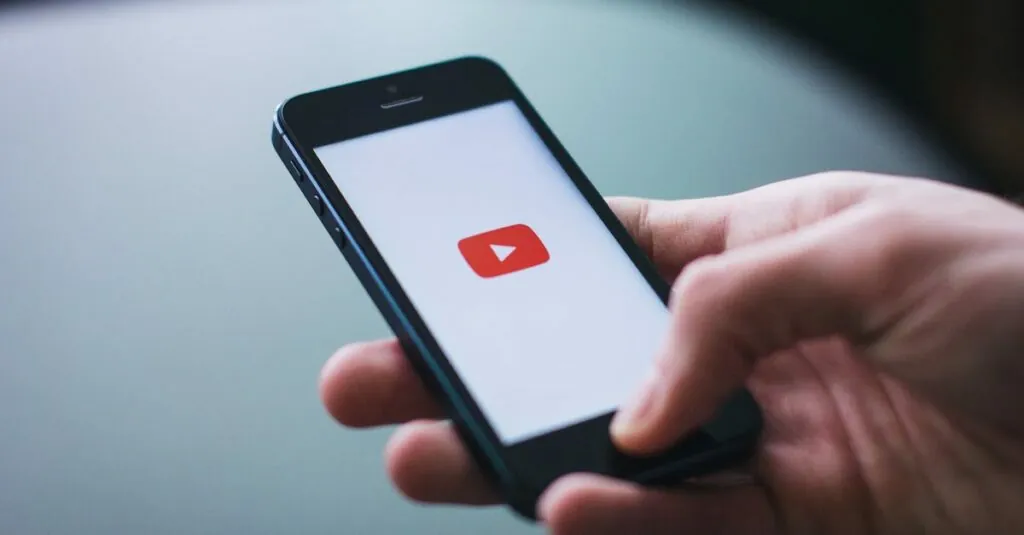Table of Contents
ToggleIn a world where words often fall short, GIFs swoop in like superheroes to save the day. They pack emotion into a tiny, looping package that can make anyone laugh, cry, or cringe—all in just a few seconds. But how does one access this treasure trove of animated awesomeness on an iPhone? Fear not, because diving into the realm of GIFs is easier than finding a cat video on the internet.
Understanding GIFs on iPhone
GIFs represent animated images that loop seamlessly, making them popular for expressing emotions and reactions in digital conversations. Many users find GIFs engaging due to their ability to convey humor or feelings quickly. Accessing GIFs on an iPhone is straightforward.
iPhones support multiple apps that offer easy access to GIFs. Popular platforms like Messages and social media applications include built-in GIF libraries. Users can also install dedicated apps, such as GIPHY or Tenor, providing extensive collections of GIFs to search through.
Search functions within these applications allow users to find specific GIFs by keywords. Entering terms that relate to the desired emotion or subject yields relevant results. Once a user finds a GIF they like, options to share or save it are readily available.
In Messages, tapping the app icon opens the app drawer where a dedicated GIF option resides. Selecting this option reveals trending GIFs and users can browse categories to find the perfect animation. Users can insert GIFs directly into their conversations, enriching messaging experiences significantly.
Social media apps, such as Facebook and Twitter, also enable GIF use within posts or comments. Uploading from a GIF library or pasting a copied link allows seamless integration into these platforms. Engaging with GIFs boosts interaction and adds a dynamic element to content.
Understanding GIF usage enhances digital communication. Users benefit from the array of options available on their iPhones, making conveying emotions both fun and effective.
Accessing GIFs via the Photos App
Accessing GIFs on an iPhone via the Photos app is straightforward and user-friendly. Users can save GIFs from popular websites directly to their devices.
Saving GIFs from the Web
To save GIFs from the web, users tap and hold the desired GIF on a browser. Selecting “Save Image” saves the GIF to the Photos app. Once saved, GIFs appear in the “All Photos” album. Users can easily find them by searching for GIFs in their library. Sending these saved GIFs through Messages or social media is simple and enhances conversations.
Creating GIFs from Live Photos
Creating GIFs from Live Photos offers a fun way to share memories. Users open the Photos app and select a Live Photo they want to convert. Swiping up reveals options, including “Save as GIF.” Choosing this option produces a GIF that captures the movement of the original Live Photo. Newly created GIFs can then be shared easily via Messages or other platforms. With this method, expressing emotions and memories through animated images becomes effortless.
Using Messaging Apps for GIFs
Messaging apps make accessing GIFs straightforward and enjoyable. They enhance communication by allowing users to share expressive animated images easily.
Sending GIFs through iMessage
iMessage simplifies sending GIFs. Users can tap the App Store icon located next to the text input area. They should then select the “Images” app to browse trending GIFs. This built-in feature offers a variety of categories, making it easy to find the perfect GIF for any conversation. After selecting a desired GIF, tapping it inserts it directly into the conversation. Finally, users can add text and send it off seamlessly, enjoying a richer messaging experience.
Accessing GIFs in Other Apps
Other applications also support GIF integration. Facebook allows users to add GIFs to posts or comments effortlessly. In Twitter, tapping the GIF button while composing a tweet opens a library with numerous options. Additionally, dedicated GIF apps like GIPHY or Tenor provide extensive collections for use across platforms. Users can search for specific GIFs using keywords related to emotions or subjects, making retrieval quick and easy. By utilizing these features, sharing GIFs across various messaging and social media platforms remains efficient and effective.
Utilizing GIF Keyboard Apps
GIF keyboard apps enhance iPhone users’ ability to access and share animated images effortlessly. These apps provide a seamless way to explore vast GIF libraries directly from messaging and social media platforms.
Popular GIF Keyboard Options
GIPHY stands out as a leading choice, offering a massive collection of GIFs across numerous categories. Tenor also ranks among the favorites, featuring trending GIFs and a user-friendly interface. Both apps integrate smoothly with popular messaging platforms, making GIF search quick and intuitive. Downloading these apps from the App Store ensures access to an extensive range of animated options.
How to Install and Use a GIF Keyboard
Installing a GIF keyboard app involves a few straightforward steps. Users start by locating the desired app in the App Store and tapping the “Get” button. After installation, accessing the keyboard requires enabling it in the iPhone settings under “Keyboard” options. Users can then switch to the GIF keyboard during conversations by tapping the globe icon. This action opens the GIF library, allowing for easy browsing and selection of animated images to share in chats or social media posts.
Accessing GIFs on an iPhone opens up a world of expressive communication. With various apps and built-in features, users can easily find and share GIFs that resonate with their emotions. Whether through Messages, social media, or dedicated GIF apps, the process is seamless and user-friendly.
By utilizing the GIF options in messaging and exploring keyboard apps, users can enhance their conversations with lively animated images. This not only adds fun to chats but also helps convey feelings in a more impactful way. Embracing GIFs enriches digital interactions and makes messaging more vibrant and engaging.